Storybook
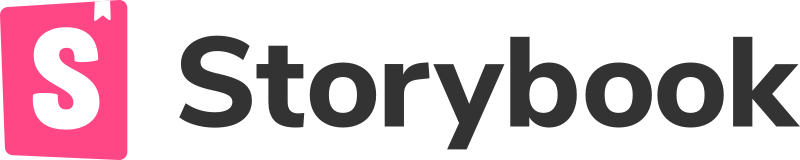
Storybook is a development environment for UI components. It allows you to browse a component library, view the different states of each component, and interactively develop and test components.
How to Use Storybook in an Nx Repo
Add the Storybook plugin
yarn add --dev @nrwl/storybookGenerating Storybook Configuration
You can generate Storybook configuration for an individual project with this command:
nx g @nrwl/react:storybook-configuration project-nameIf there's no .storybook folder at the root of the workspace, one is created.
<workspace name>/
├── .storybook/
│ ├── main.js
│ ├── tsconfig.json
│ └── webpack.config.js
├── apps/
├── libs/
├── nx.json
├── package.json
├── README.md
└── etc...
Also, a project-specific .storybook folder is added in the root of the project.
<project root>/
├── .storybook/
│ ├── main.js
│ ├── config.js
│ ├── tsconfig.json
│ └── webpack.config.js
├── src/
├── README.md
├── tsconfig.json
└── etc...
Running Storybook
Serve Storybook using this command:
nx run project-name:storybookRun Cypress Tests Against a Storybook Instance
Both storybook-configuration generator gives the option to set up an e2e Cypress app that is configured to run against the project's Storybook instance.
To launch Storybook and run the Cypress tests against the iframe inside of Storybook:
nx run project-name-e2e:e2eThe url that Cypress points to should look like this:
'/iframe.html?id=buttoncomponent--primary&args=text:Click+me!;padding;style:default'
buttoncomponentis a lowercase version of theTitlein the*.stories.tsfile.primaryis the name of an individual story.style=defaultsets thestylearg to a value ofdefault.
Changing args in the url query parameters allows your Cypress tests to test different configurations of your component. You can read the documentation for more information.
Example Files
*.stories.tsx file
1import { Story, Meta } from '@storybook/react';
2import { Button, ButtonProps } from './button';
3
4export default {
5 component: Button,
6 title: 'Button',
7} as Meta;
8
9const Template: Story<ButtonProps> = (args) => <Button {...args} />;
10
11export const Primary = Template.bind({});
12Primary.args = {
13 text: 'Click me!',
14 padding: 0,
15 style: 'default',
16};
Cypress *.spec.ts file
1describe('shared-ui', () => {
2 beforeEach(() =>
3 cy.visit(
4 '/iframe.html?id=buttoncomponent--primary&args=text:Click+me!;padding;style:default'
5 )
6 );
7
8 it('should render the component', () => {
9 cy.get('storybook-trial-button').should('exist');
10 });
11});
Using Addons
To register an addon for all storybook instances in your workspace:
-
In
/.storybook/main.js, in theaddonsarray of themodule.exportsobject, add the new addon:1module.exports = { 2stories: [...], 3..., 4addons: [..., '@storybook/addon-essentials'], 5}; -
If a decorator is required, in each project's
<project-path>/.storybook/preview.js, you can export an array calleddecorators.1import someDecorator from 'some-storybook-addon'; 2export const decorators = [someDecorator];
-- OR --
To register an addon for a single storybook instance, go to that project's .storybook folder:
-
In
main.js, in theaddonsarray of themodule.exportsobject, add the new addon:1module.exports = { 2stories: [...], 3..., 4addons: [..., '@storybook/addon-essentials'], 5}; -
If a decorator is required, in
preview.jsyou can export an array calleddecorators.1import someDecorator from 'some-storybook-addon'; 2export const decorators = [someDecorator];
More Information
For more on using Storybook, see the official Storybook documentation.
From knobs to controls
Storybook v6 moves from "knobs" to args and controls when it comes to defining and manipulating your storybook component properties. More can be found on the official Storybook docs.
From Nx v12.5 and on, the @nrwl/storybook package will be using @storybook/addon-controls instead of @storybook/addon-knobs to generate stories.
For new Nx workspaces
- Generators will generate your Storybook configuration files and your Stories using Controls/args instead of knobs
- The
storybook-configurationgenerator will install the@storybook/addon-essentialspackage, part of which is@storybook/addon-controls. This includes some more "essential" Storybook features (eg.docs). You can disable features you do not need anytime in yourmain.js. - Cypress e2e tests will be generated, using the args URL to set args in the controls.
For existing Nx workspaces
- If you
nx migrateto the latest version, yourpackage.jsonwill be updated to include the@storybook/addon-essentialspackage. The@storybook/addon-essentialsaddon will be added in youraddonsarray in your rootmain.jsfile. You will need to runnpm/yarn installto have it installed. - If you install manually the latest version of
@nrwl/storybook,@nrwl/workspaceand@nrwl/angularor@nrwl/react, you will need to manually doyarn add -D @storybook/addon-essentials. You will also need to add the addon manually in youraddonsarray in your rootmain.jsfile. - All the stories you generate from that moment on will be using controls/args
- Your existing stories will not be touched and will still work
Upgrading to Storybook 6 (and Nx versions >10.1.x)
Nx now comes with Storybook version 6. Chances are, if you used Nx version 10.1.x or older with Storybook, you are using Storybook version 5.3 with configuration files of Storybook version 5.2.
Nx version 10.2.x will continue to support Storybook version 5.2.x, however newer versions of Nx will only support Storybook version 6 (and on).
When you are running the Nx workspace migration script, your Storybook instances and configurations across your apps and libraries will NOT be migrated automatically. We chose not to migrate your Storybook instances and configurations across your apps and libraries automatically, since there a number of breaking changes that Storybook introduced in versions 5.3 and 6.0, and making decisions on what to migrate automatically would risk the integrity of your code.
Instead, when you choose to migrate from Nx versions <10.1.x to Nx versions >10.2.x (using the Nx migration script - nx migrate) we will keep your Storybook packages and Storybook instances and configurations intact. We suggest that you do the migration on your own, using the guide below, with all the references to the official Storybook migration guides. Look at the use cases below, and follow the one that matches your case.
Use cases:
Use case 1: Create an Nx workspace from scratch using the latest version of Nx
If you are creating an Nx workspace using the latest version of Nx, the latest version of Storybook (version 6) will be used as well. You do not need to do anything.
Use case 2: I already have an Nx workspace that does NOT use Storybook and I want to migrate to the latest Nx
If you already have an Nx workspace with a previous version of Nx that does NOT use Storybook, and you migrate to the latest Nx using the migrate scripts provided by Nx, and then, after the migration to the latest Nx, you choose to add Storybook, the latest version of Storybook will be used. You do not need to do anything.
Use case 3: I already have an Nx workspace with Storybook and I want to migrate to the latest Nx
In that case, when you run the Nx migration scripts, the scripts will ignore the Storybook packages, the Storybook configuration files, the Storybook instances in your apps and libraries, and all the generated stories. If you continue to add Storybook configurations and Storybook instances to new libraries and applications, then the version of Storybook that you already have will be used (most probably, if you have not changed anything manually, that version will be 5.3.9 using, however, the configuration files of 5.2). You will have to do the upgrade to the latest Storybook on your own, manually. After that, Nx will use that version, and configure all new Storybook instances using the new version.
Upgrading to Storybook 6 using the Nx migration generator
Some info about the generator
The @nrwl/react:storybook-migrate-defaults-5-to-6 generator will not exactly do a migration. It will perform the following actions:
-
It will generate new Storybook configuration files using the new (
>6.x) Storybook way. The way it will do that is, it will look intoworkspace.jsonand it will find all the projects that have aStorybookconfiguration. Using theconfigFolderpath provided there, it will go and generate new Storybook instances in all these paths. Finally, it will generate a new Storybook instance at the root directory. -
If you choose to
keepOld, then it will add all your existing Storybook configuration files into another folder labeled.old_storybook. -
It will update all the Storybook-related (
@storybook/*) packages in yourpackage.json.
How to use the generator
That way, you can have working Storybook instances for all your projects just by running
nx g @nrwl/react:storybook-migrate-defaults-5-to-6
What if I had made changes to the defaults?
In case you had made customizations to the default Storybook configurations, you can then manually change each of your Storybook instance configuration files using the official Storybook 6 Migration Guide to make sure you use the new syntax. Your old configuration files are available to you to use as a reference.
Please check out this official Storybook 6 Migration Guide article, as well as the detailed guides here.
What if I am not ready to change everything at once?
The generator gives you the option to migrate one project at a time. You can provide the --name=PROJECT_NAME flag, and then the generator will only generate new files for the specified project.
Please note that this option will NOT update all the Storybook-related (@storybook/*) packages in your package.json, or the root Storybook folder. The reason is that if you want to do the migration gradually, one project at a time, you want your old, existing, projects, to still work. That way, you will still be able to run your old, non-migrated Storybook projects. However, you will not be able to run any migrated Storbook projects. Once you have migrated all your Storybook projects, you can run nx g @nrwl/react:storybook-migrate-defaults-5-to-6 once again, and the generator will take care of updating all the Storybook-related (@storybook/*) packages in your package.json and it will also generate the new Storybook files for the root Storybook directory.
General tip:
Commit any changes you have locally. We would suggest that you start the migration with a clean git history, in case anything goes wrong.
Upgrading to Storybook 6 manually
There is really no great reason for doing the migration completely manually. The @nrwl/react:storybook-migrate-defaults-5-to-6 generator will take care of Steps 1, 2 and 3. What you will need to do after running the generator is that you have to manually migrate any custom changes you had done to the default Storybook configuration files that were automatically generated by Nx when you first used Nx Storybook. To do the manual migration you should use the official Storybook 6 Migration Guide article, as well as the detailed guides here.
However, if you still want to do everything manually, these are the steps you should follow:
Step 0:
Commit any changes you have locally. We would suggest that you start the migration with a clean git history, in case anything goes wrong.
Step 1: Changing the configuration files from version 5.2 to 5.3
The most noticeable change in Storybook versions newer than 5.2 is that the configuration files have changed names and content.
Quoting from the official Storybook migration guide:
presets.jshas been renamed tomain.js.main.jsis the main point of configuration for storybook.config.jshas been renamed topreview.js.preview.jsconfigures the "preview" iframe that renders your components.addons.jshas been renamed tomanager.js.manager.jsconfigures Storybook's "manager" UI that wraps the preview, and also configures addons panel.
Please follow the official Storybook version 5.2.x to 5.3.x migration guide to change your files accordingly.
Step 2: Going from version 5.3 to 6.0
Please check out this official Storybook 6 Migration Guide article, as well as the detailed guides here.
- One big change in Storybook version
6is that it has built-in Typescript support. This means that you can remove Typescript configurations from your configuration files. - Please also check that your stories match any differences in syntax introduced in versions
5.3and6.0.
Step 3: Upgrade all @storybook/* packages in your project
Check your package.json file for all @storybook packages. Install the latest versions of these, using yarn:
For example:
yarn add --dev @storybook/react@latestStep 4: Check that everything works as expected
Check that everything works as expected. If you are still having trouble, you can submit you issue in the GitHub Nx repo. We wish you luck!
Sample files for manual upgrade
If you have not changed the content of the files which the storybook-configuration generator produced, you can use the following samples to migrate to Storybook 6:
Configuring the root ./storybook directory
- In the root
./storybookdirectory, create a new file namedmain.jswith the following content:
1module.exports = {
2 stories: [],
3 addons: ['@storybook/addon-essentials'],
4};
-
If you have any addons in the
addons.jsfile, add them in theaddonsarray in themain.jsfile. If you are using the default generated files without any changes, you should not have any addons. You can now delete theaddons.jsfile. -
The other two files remain unchanged.
Configuring the Storybook instances across apps and libraries - the library-specific ./storybook directories
- In the library
./storybookdirectory, create a new file namedmain.jswith the following content:
1const lib_main_module = require('../../.storybook/main');
2
3lib_main_module.stories.push('../src/lib/**/*.stories.mdx');
4lib_main_module.stories.push('../src/lib/**/*.stories.@(js|jsx|ts|tsx)');
5module.exports = lib_main_module;Please take extra care making sure that the path to the root ./storybook directory provided in the first line is correct.
- If you have any addons in the
addons.jsfile, add them in theaddonsarray in themain.jsfile. You can add any addons in theaddonsmodule array using the following syntax:
1lib_main_module.addons.push('<YOUR_ADDON_HERE>');After you add any addons in the main.js file, you can safely delete the addons.js file. If you are using the default generated files without any changes, your addons.js file should be empty (but an import line, referencing the root addons.js file).
- Rename the file
config.jstopreview.jsand remove the last line where your stories paths are configured. Now, the contents of thepreview.jsfile will look like this:
1import { addDecorator } from '@storybook/react';
2
3addDecorator(<YourDecorator>);
- Modify the contents of
webpack.config.js. Remove the following lines, which are the TypeScript configuration, which is not needed by Storybook any more:
1config.resolve.extensions.push('.ts', '.tsx');
2config.module.rules.push({
3 test: /\.(ts|tsx)$/,
4 loader: require.resolve('babel-loader'),
5 options: {
6 presets: [
7 '@babel/preset-env',
8 '@babel/preset-react',
9 '@babel/preset-typescript',
10 ],
11 },
12});
Check final folder structure
Your folder structure should now look like this:
<workspace name>/
├── .storybook/
│ ├── main.js
│ ├── tsconfig.json
│ └── webpack.config.js
├── apps/
├── libs/
│ └── <library name>/
│ ├── .storybook/
│ │ ├── main.js
│ │ ├── tsconfig.json
│ │ └── webpack.config.js
│ ├── src/
│ ├── README.md
│ ├── tsconfig.json
│ └── etc...
├── nx.json
├── package.json
├── README.md
└── etc...